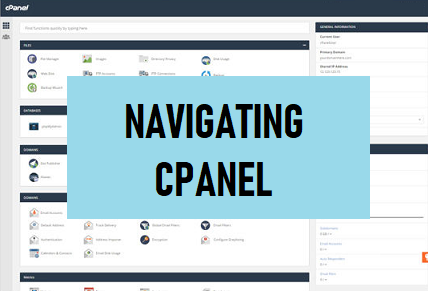
#image_title
Navigating the layout in cPanel is like taking a guided tour through a well-organized control center for your website. cPanel is designed with a user-friendly interface that makes it easy to manage various aspects of your web hosting environment. Let’s break down the key elements of the layout in cPanel and how to navigate them:
- cPanel Dashboard:
- When you log in to cPanel, you’ll typically start at the dashboard. This is the central hub where you can access various tools and features.
- The dashboard often displays essential information about your hosting account, such as your account’s primary domain, server information, and account statistics.
- Navigation Menu:
- The left-side navigation menu is your primary tool for moving around cPanel. It’s neatly organized into sections, each containing related functions and tools.
- You’ll find sections for Files, Databases, Email, Domains, Metrics, Security, Software, Advanced, and more.
- Click on a section to expand it and reveal the specific functions within.
- Search Bar:
- If you’re looking for a specific function or tool but don’t know which section it’s in, you can use the search bar at the top of the cPanel interface. Enter keywords, and cPanel will provide suggestions based on your search.
- Home Button:
- At the top of the left-side menu, you’ll find a “Home” button. Clicking on this button takes you back to the cPanel dashboard from any section or function you’re currently using.
- cPanel Sections:
- Within each section of the navigation menu, you’ll find various icons and links. These represent specific tools and features related to that section.
- For example, in the “Files” section, you’ll have options to access the File Manager, Backups, Images, Directory Privacy, and more.
- In the “Email” section, you’ll find tools for creating and managing email accounts, email forwarding, autoresponders, and webmail applications.
- Icons and Descriptions:
- To help you understand the purpose of each tool or feature, cPanel often provides icons and descriptions. Icons make it easy to identify specific functions, while descriptions clarify what each function does.
- Useful Links and Information:
- Throughout the cPanel layout, you may come across links and information that provide helpful tips, documentation, or support resources. Be sure to explore these if you have questions or need assistance.If you are looking for bracelet. There’s something to suit every look, from body-hugging to structured, from cuffs to chain chain bracelet and cuffs.
- Preferences and Customization:
- Some hosting providers allow you to customize the appearance and layout of your cPanel. This may include changing the theme or arranging the icons and sections to suit your preferences.
- Log Out:
- When you’ve finished working in cPanel, don’t forget to log out to maintain the security of your account. You can usually find the “Log Out” button at the top right corner of the interface.
- Breadcrumbs:
- As you navigate through cPanel sections and functions, you’ll see breadcrumbs near the top of the page. These show your current location within cPanel and provide an easy way to backtrack.
In essence, navigating the layout in cPanel is like using a well-structured map. The layout is designed for intuitive use, with clear organization and easy access to the various tools and features you need to manage your website. Whether you’re dealing with files, databases, email, security, or any other aspect of web hosting, cPanel’s layout ensures that you can efficiently and confidently handle your website’s needs.